Step by Step SAP Splitting Document
Sap Document Splitting in SAP ECC 6.0
For splitting document in General Ledger View you can following this step.
1. Adding new ledger. this step is optional if you only using one leading ledger (sap "0L").
>Financial Accounting (New) > Financial Accounting Global Setting (New) > Ledgers > Ledger
> Define Ledgers for General Ledger Accounting
2. Financial Accounting (New) > Financial Accounting Global Setting (New) > Ledgers > Ledger
> Define and Activate Non-Leading Ledgers
Define this menu because we add new ledger (1L)
3. Financial Accounting (New) > Financial Accounting Global Setting (New) > Ledgers > Ledger > Assign Scenarios and Customer Fields to Ledgers
This is the core for selecting field will be SUM in General Ledger document
We add scenario FIN_PCA, this scenario splitting document by profit center. What is FIN_PCA you can see at Financial Accounting (New) > Financial Accounting Global Setting (New) > Ledgers > Fields > Scenario Maintenance in Flexible General Ledger
3. Financial Accounting (New) > General Ledger Accounting (New) > Business Transaction > Document Splitting > Classify G/L Accounts for Documents Splitting > Assign Account Number Item Category
This menu for grouping accounts and assign them to an item category.
4. Financial Accounting (New) > General Ledger Accounting (New) > Business Transaction > Document Splitting > Classify G/L Accounts for Documents Splitting > Classify Document Types for Document Splitting
5. Financial Accounting (New) > General Ledger Accounting (New) > Business Transaction > Document Splitting > Classify G/L Accounts for Documents Splitting >Define Zero-Balance Clearing Account
Create a clearing account for your chart of accounts.
6. Financial Accounting (New) > General Ledger Accounting (New) > Business Transaction > Document Splitting > Classify G/L Accounts for Documents Splitting > Define Document Splitting Characteristics for General Ledger
7. Financial Accounting (New) > General Ledger Accounting (New) > Business Transaction > Document Splitting > Classify G/L Accounts for Documents Splitting > Activate Document Splitting
Splitting method you can see at Extended Document Splitting
After completing this setting we can check create invoice document (FB60)
Before posting the document you can Simulate General Ledger for checking customize is correct.
Oka









For splitting document in General Ledger View you can following this step.
1. Adding new ledger. this step is optional if you only using one leading ledger (sap "0L").
>Financial Accounting (New) > Financial Accounting Global Setting (New) > Ledgers > Ledger
> Define Ledgers for General Ledger Accounting
2. Financial Accounting (New) > Financial Accounting Global Setting (New) > Ledgers > Ledger
> Define and Activate Non-Leading Ledgers
Define this menu because we add new ledger (1L)
3. Financial Accounting (New) > Financial Accounting Global Setting (New) > Ledgers > Ledger > Assign Scenarios and Customer Fields to Ledgers
This is the core for selecting field will be SUM in General Ledger document
We add scenario FIN_PCA, this scenario splitting document by profit center. What is FIN_PCA you can see at Financial Accounting (New) > Financial Accounting Global Setting (New) > Ledgers > Fields > Scenario Maintenance in Flexible General Ledger
3. Financial Accounting (New) > General Ledger Accounting (New) > Business Transaction > Document Splitting > Classify G/L Accounts for Documents Splitting > Assign Account Number Item Category
This menu for grouping accounts and assign them to an item category.
4. Financial Accounting (New) > General Ledger Accounting (New) > Business Transaction > Document Splitting > Classify G/L Accounts for Documents Splitting > Classify Document Types for Document Splitting
5. Financial Accounting (New) > General Ledger Accounting (New) > Business Transaction > Document Splitting > Classify G/L Accounts for Documents Splitting >Define Zero-Balance Clearing Account
Create a clearing account for your chart of accounts.
6. Financial Accounting (New) > General Ledger Accounting (New) > Business Transaction > Document Splitting > Classify G/L Accounts for Documents Splitting > Define Document Splitting Characteristics for General Ledger
7. Financial Accounting (New) > General Ledger Accounting (New) > Business Transaction > Document Splitting > Classify G/L Accounts for Documents Splitting > Activate Document Splitting
Splitting method you can see at Extended Document Splitting
After completing this setting we can check create invoice document (FB60)
Before posting the document you can Simulate General Ledger for checking customize is correct.
Oka



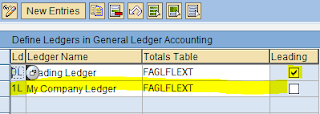





Comments
If you need more information you can check this nice new tutorial about Document Splitting configuration in SAP New GL General Ledger
You can enjoy a 30 pages free material document to view and analyze financial reports from different dimensions.
Follow this link :http://goo.gl/Kk8EP
You'll access the preview first, register for free and then click play you'll have the whole document.
Hope you this can help some of you !
Cheers!
Mark